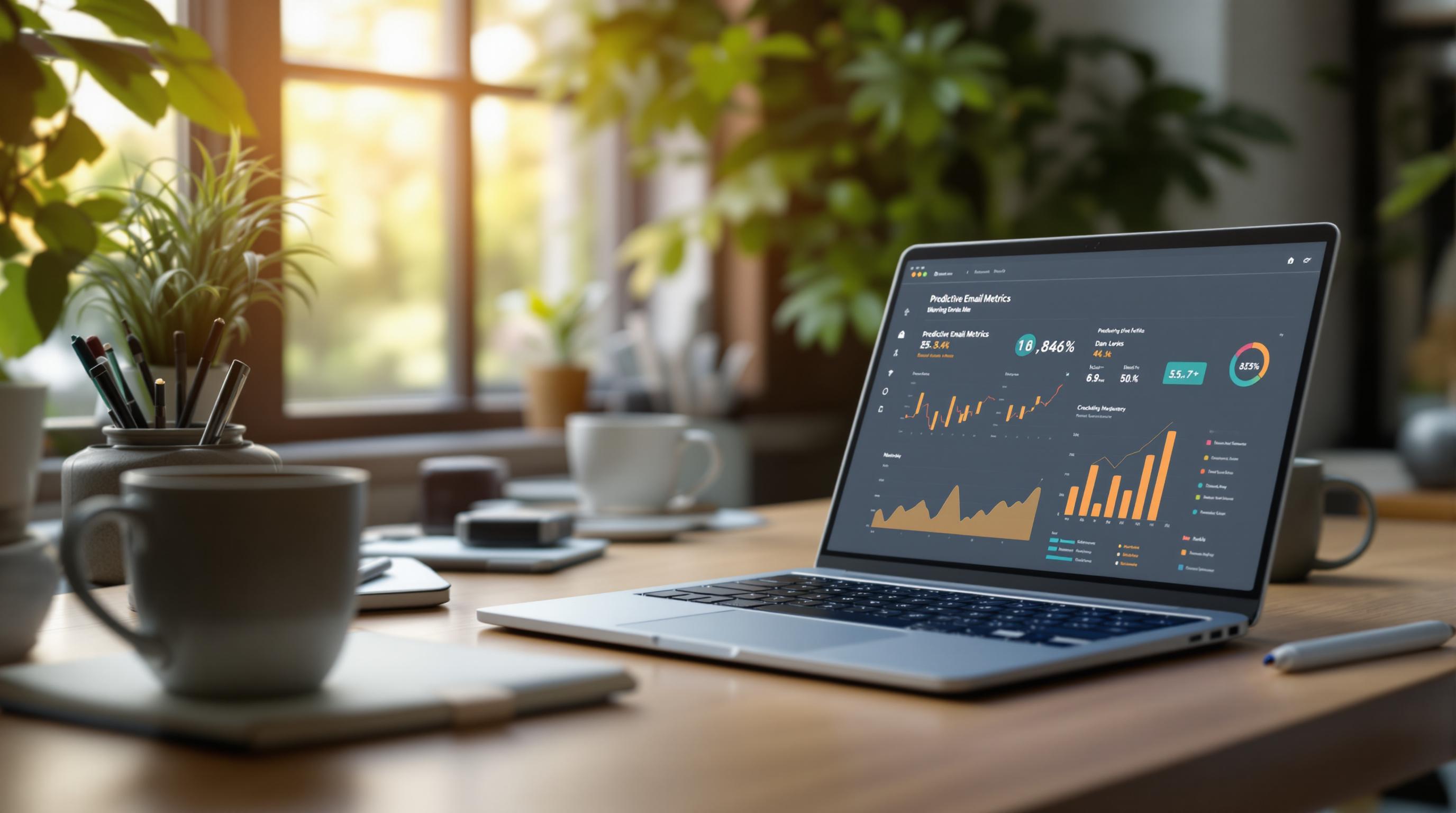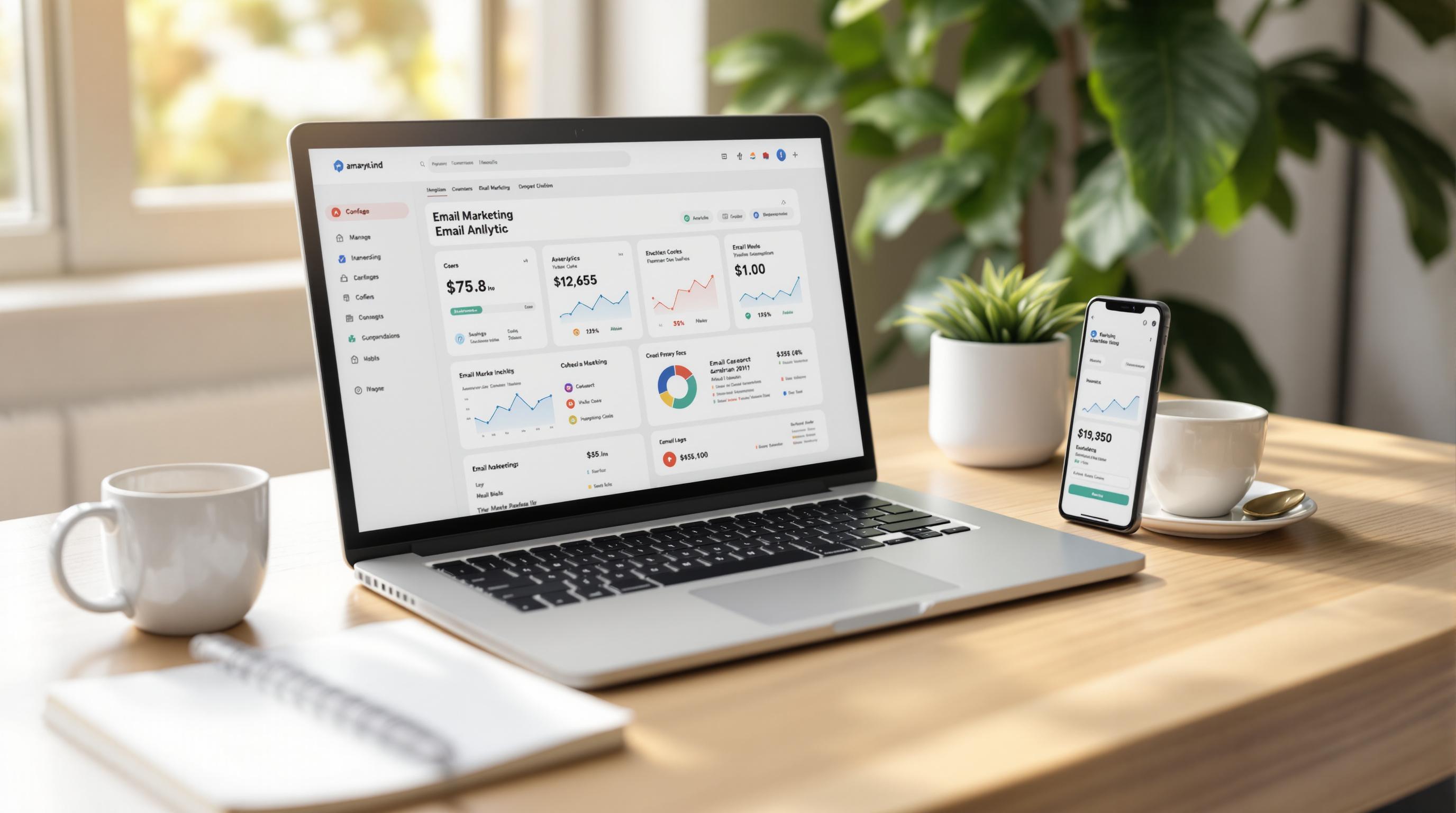Email migrations can be tricky, but downtime doesn’t have to be part of the process. Even a brief interruption can disrupt workflows, delay customer responses, and affect productivity. Here’s how to ensure a smooth, uninterrupted transition:
- Plan Ahead: Assess your current system, set clear goals, and build a detailed timeline with backup plans.
- Choose the Right Tools: Use reliable migration tools like BitTitan MigrationWiz or Google Workspace Migration to minimize disruptions.
- Test with a Pilot Migration: Run a small-scale test to identify and fix potential issues before the full migration.
- Migrate in Phases: Gradually move data in smaller steps, starting with critical emails.
- Run Old and New Systems Together: Synchronize both systems temporarily to ensure seamless access during the switch.
Quick Comparison of Migration Tools:
| Tool Name | Best For | Key Features |
|---|---|---|
| BitTitan MigrationWiz | Large enterprises | Validation, encryption, multi-platform support |
| Google Workspace Migration | G-Suite transitions | Automated sync, error handling |
| Microsoft Exchange Migration | Office 365 moves | Batch processing, real-time monitoring |
Google Mail to M365 with MigrationWiz - Complete Migration Guide
1. Plan Ahead for a Smooth Migration
Research from NABCoIT shows that companies that dedicate enough time to planning experience 73% fewer disruptions during migrations [1].
Get to Know Your Current Email System
Start by assessing your existing email system. Look at the data you have, the formats used, and how users access the system. Here’s a quick breakdown:
| Area to Assess | What to Review |
|---|---|
| System Overview | Data volume, email formats, access methods |
| Configuration | Rules, filters, forwarding settings |
| User Access | Applications and interfaces used |
Define Clear Migration Goals
Your goals should address key priorities like security, performance, compliance, and cost-effectiveness. Make sure these goals align with your business and technical needs.
Build a Detailed Timeline
"A comprehensive migration timeline that includes backup plans for unexpected issues is essential for maintaining business continuity during the transition" [2].
Break your timeline into three main phases:
- Pre-Migration: Spend 2–3 weeks on backups, compatibility checks, and resource allocation.
- Testing: Dedicate a week to testing tools and addressing any issues.
- Implementation: Plan the migration during off-peak hours, leaving room for unexpected delays.
Keep everything documented and ensure stakeholders are updated at every step. A well-thought-out timeline helps avoid missed tasks and minimizes downtime risks.
Once your plan is ready, the next step is choosing the right tools to carry out the migration effectively.
2. Choose the Right Tools for Migration
Selecting the right tools is key to making your migration process smooth and avoiding downtime. Using specialized migration tools can cut disruptions by up to 65% compared to manual efforts.
Tools to Consider for Email Migration
Below is a comparison of some popular migration tools and their standout features:
| Tool Name | Best For | Key Features |
|---|---|---|
| BitTitan MigrationWiz | Large enterprises | - Advanced validation and monitoring |
| - Multi-platform support | ||
| - Data integrity checks | ||
| - Security encryption | ||
| Google Workspace Migration | G-Suite transitions | - Automated scheduling |
| - Incremental sync | ||
| - Error handling | ||
| - Compliance features | ||
| Microsoft Exchange Migration | Office 365 moves | - Native Exchange support |
| - Batch processing | ||
| - Real-time monitoring | ||
| - Comprehensive logging |
Check Tool Features and Compatibility
Overlooking compatibility issues is a common pitfall, leading to failure in 42% of migration projects [1]. To avoid this, ensure the tools you choose align with both your current and target systems. Key features to prioritize include:
| Requirement | Components |
|---|---|
| Core Functions | - Email, calendar, and contact migration |
| - Rules and folder structure preservation | |
| Security & Control | - Encryption protocols |
| - Access management | |
| - Compliance certifications | |
| Performance | - Scalable processing |
| - Support for concurrent migration | |
| - Background operations |
For cloud migrations, look for tools that are scalable and automated, with built-in validation to ensure accuracy. After selecting your tools, the next step is testing the migration process to confirm everything works as expected.
3. Test the Process with a Pilot Migration
Running a pilot migration on a smaller scale can help you spot and fix potential issues before rolling out the full migration. In fact, organizations that take the time to conduct pilot migrations report 42% fewer disruptions during the main migration [1].
Choose a Representative Test Group
Select a small yet diverse group of users that reflects your organization's email usage. This group could include heavy email users, team leaders, IT staff, and remote employees. Why? Because it allows you to test various scenarios like handling large mailboxes, syncing calendars, managing complex folder structures, and ensuring smooth remote access.
After the migration, closely monitor their work habits and gather feedback to catch any issues early on.
Verify Data Accuracy and Functionality
Pay close attention to these key elements during the pilot migration:
- Email content and attachments
- Folder structures and any associated rules
- Calendar items, including permissions
- Contact lists and distribution groups
Set up a simple feedback system so pilot users can report problems right away. Keep track of all technical issues and user feedback, focusing on:
- Data accuracy and completeness
- System functionality
- User access and permissions
- Performance changes
"Continuous monitoring during pilot migration is essential for quickly identifying and addressing issues that arise. This helps in refining the process and ensuring that the full-scale migration is successful" [2][4].
Once you've reviewed and addressed the feedback from your pilot migration, you’ll be better prepared to move forward with a phased approach, minimizing disruptions for the entire organization.
sbb-itb-6e7333f
4. Migrate Data in Phases
Once pilot testing is complete, it's time to move forward with a phased migration. This step-by-step approach ensures your email system transition happens smoothly, with no interruptions to your operations.
Why Use a Phased Migration?
Breaking the migration into smaller steps helps reduce risks and keeps your business running seamlessly. It allows IT teams to handle potential issues more effectively while ensuring critical communications remain accessible.
How to Plan a Phased Migration
Here’s a structured way to tackle phased migration:
| Phase | Focus Area | Key Actions |
|---|---|---|
| 1 | Critical Data | Move essential emails and communications first. |
| 2 | Departmental Data | Transfer emails department by department based on importance. |
| 3 | Archived Data | Migrate older, less urgent emails last. |
Start by identifying what’s most important - emails tied to ongoing projects or key business operations should take priority. This ensures crucial work continues without disruptions while less urgent data is handled later.
Throughout each phase, keep detailed records of:
- Progress and timelines
- Any issues that arise and how they were resolved
- Feedback from users and system performance insights
- Verification results and any adjustments needed
After completing the migration, focus on keeping the old and new systems synchronized to guarantee uninterrupted access for everyone. This final step ensures a smooth transition for all users.
5. Run Old and New Systems Together
Once the phased migration is complete, keeping the old and new systems running simultaneously helps ensure everything works smoothly while you fine-tune the setup.
Set Up Email Forwarding and Synchronization
Update your DNS and MX records to route incoming emails to both systems. This prevents any emails from being lost or delayed during the transition. Use email forwarding to direct new messages to both platforms and regularly sync data like calendars and contacts.
Pay attention to maintaining consistency in:
- Email folders and organization: Keep the structure intact across both systems.
- Calendar events: Ensure appointments and meetings are updated and accessible.
- Contact information: Include distribution lists and personal details.
- User permissions: Match access settings across the platforms.
Leverage tools that allow real-time synchronization so any updates in one system are mirrored in the other.
Move Users Gradually
Transition users in small, controlled groups to the new system. Start with a test group to confirm everything works as expected, then move larger groups in stages. Keep a close eye on email delivery, calendar sharing, and system performance during each phase.
Key areas to monitor during this process include:
- Core functionality: Test with initial user groups to ensure the basics are working.
- System performance: Watch for any slowdowns or interruptions.
- Email delivery: Confirm emails are sent and received without issues.
- Calendar sharing: Verify that shared resources and events remain accessible.
- Attachments and storage: Check that file handling and storage operate seamlessly.
Gradual transitions reduce risks and make it easier to address any issues that arise.
Conclusion: Steps to Ensure a Smooth Migration
Switching email systems can be a tricky process, but careful planning and the right approach can make it manageable. By focusing on key steps, you can minimize disruptions and keep your business running smoothly.
The tools you choose play a big role in preserving data accuracy during the migration. Options like Microsoft Exchange Migration Tool and BitTitan MigrationWiz are popular for their ability to handle migrations efficiently. Here's a quick breakdown of what to look for:
| Migration Aspect | Tool Features to Look For |
|---|---|
| Data Transfer | Real-time synchronization |
| System Compatibility | Support for source and destination platforms |
| Scalability | Flexible resource allocation |
Running a pilot migration first can help uncover potential issues, giving you a chance to fix them before the full migration. After that, using a phased approach allows for continuous access to email while you monitor and make adjustments as needed.
Additional Resources for a Smoother Process
These steps are a great starting point, but sometimes you need extra help. The Email Service Business Directory is a valuable resource, offering tools and service providers that specialize in handling migration challenges like data integrity, platform compatibility, and user transitions.
When choosing a migration partner, consider their:
- Expertise with both your current and new email platforms
- Proven record of completing migrations without downtime
- Full support throughout the process
- Ability to scale their services to match your needs
With the right mix of preparation, tools, and expert help, your organization can navigate the migration process successfully, keeping operations on track and setting the stage for future improvements.
FAQs
Here are concise answers to common questions about email migration to help you navigate the process smoothly.
How to migrate email to a new host?
Moving your email system to a new host requires careful planning to avoid disruptions and protect your data. Here's a quick breakdown of the main steps:
| Migration Phase | Key Actions |
|---|---|
| Preparation | Set up new email accounts, verify settings, and check provider compatibility. |
| Setup and Transfer | Configure devices with the new mail server, test connectivity, and transfer emails while keeping a backup. |
| DNS Update | Update DNS records during off-peak hours to minimize downtime. |
Tools like Microsoft Exchange Migration Tool or BitTitan MigrationWiz can simplify the process. Check out the "Choose the Right Tools" section for more details.
Important tips for a smooth migration:
- Back up your entire email system before starting.
- Schedule the final switchover after business hours to reduce interruptions.
- Monitor the transfer process and double-check that all data has been moved.
- Test the new setup to ensure everything works correctly before fully switching over.
For more challenging migrations, such as handling large mailboxes or legacy systems, consulting professionals can make a big difference. The Email Service Business Directory is a great resource for finding experts who specialize in email transitions [2][3].