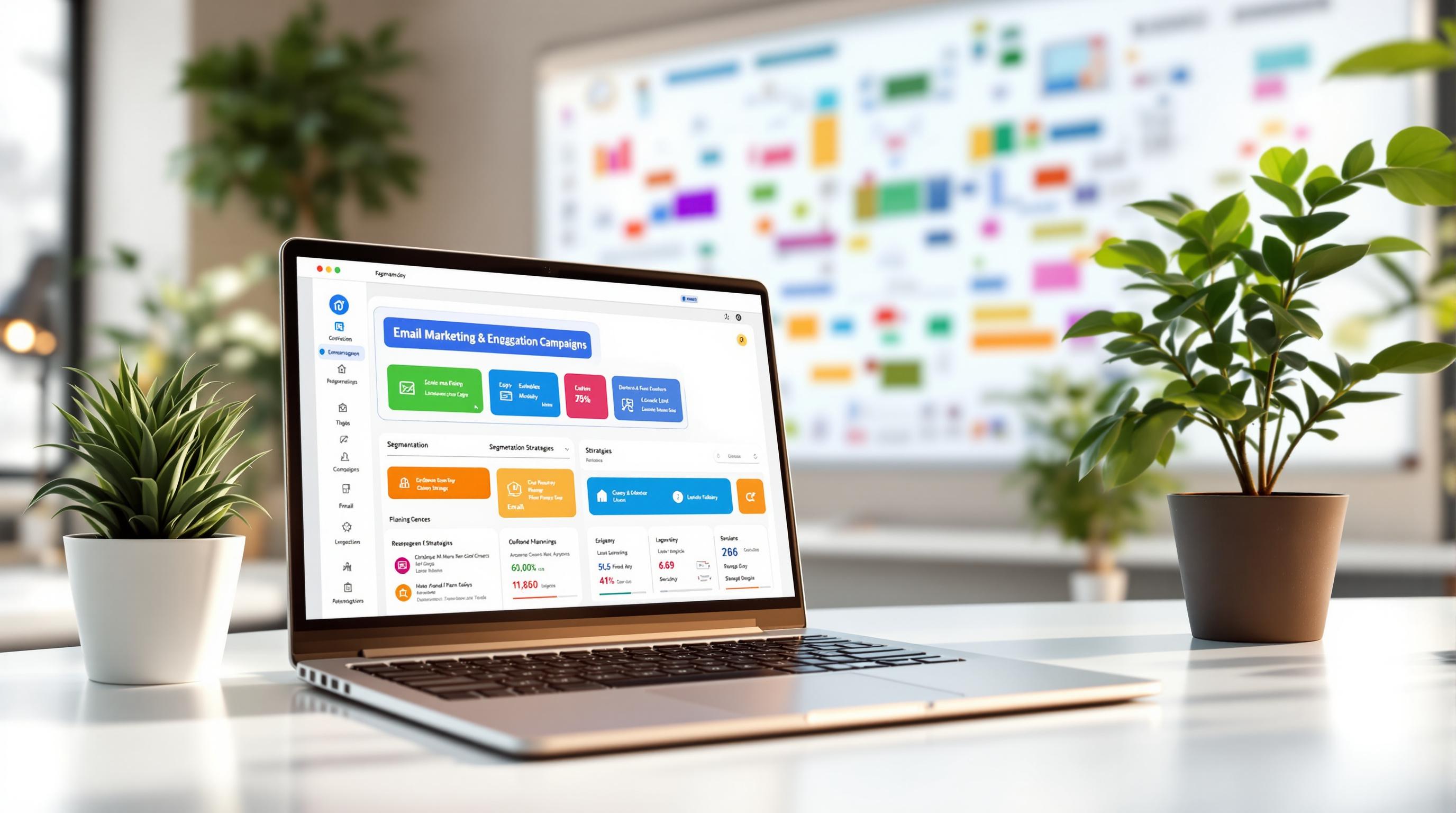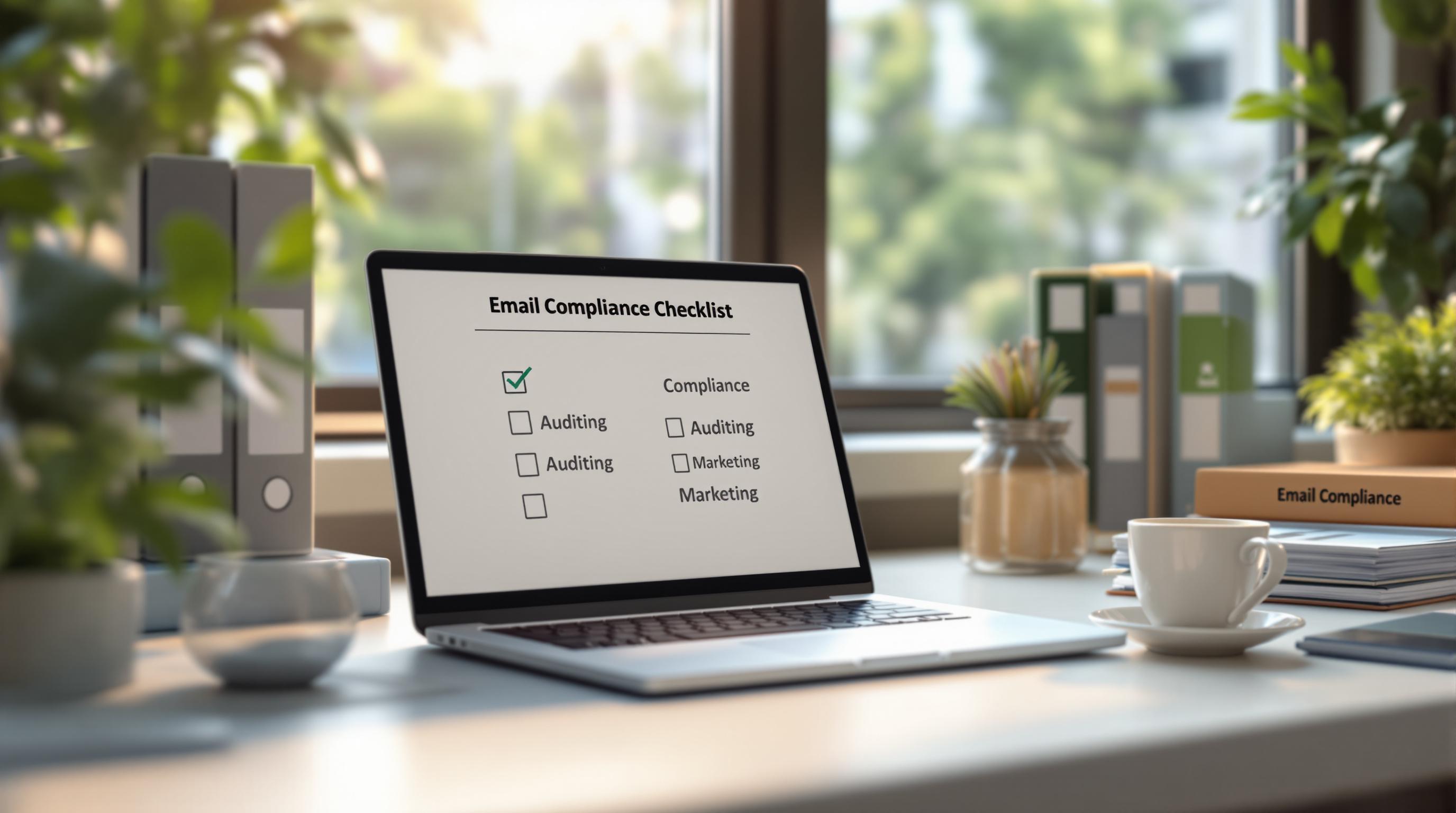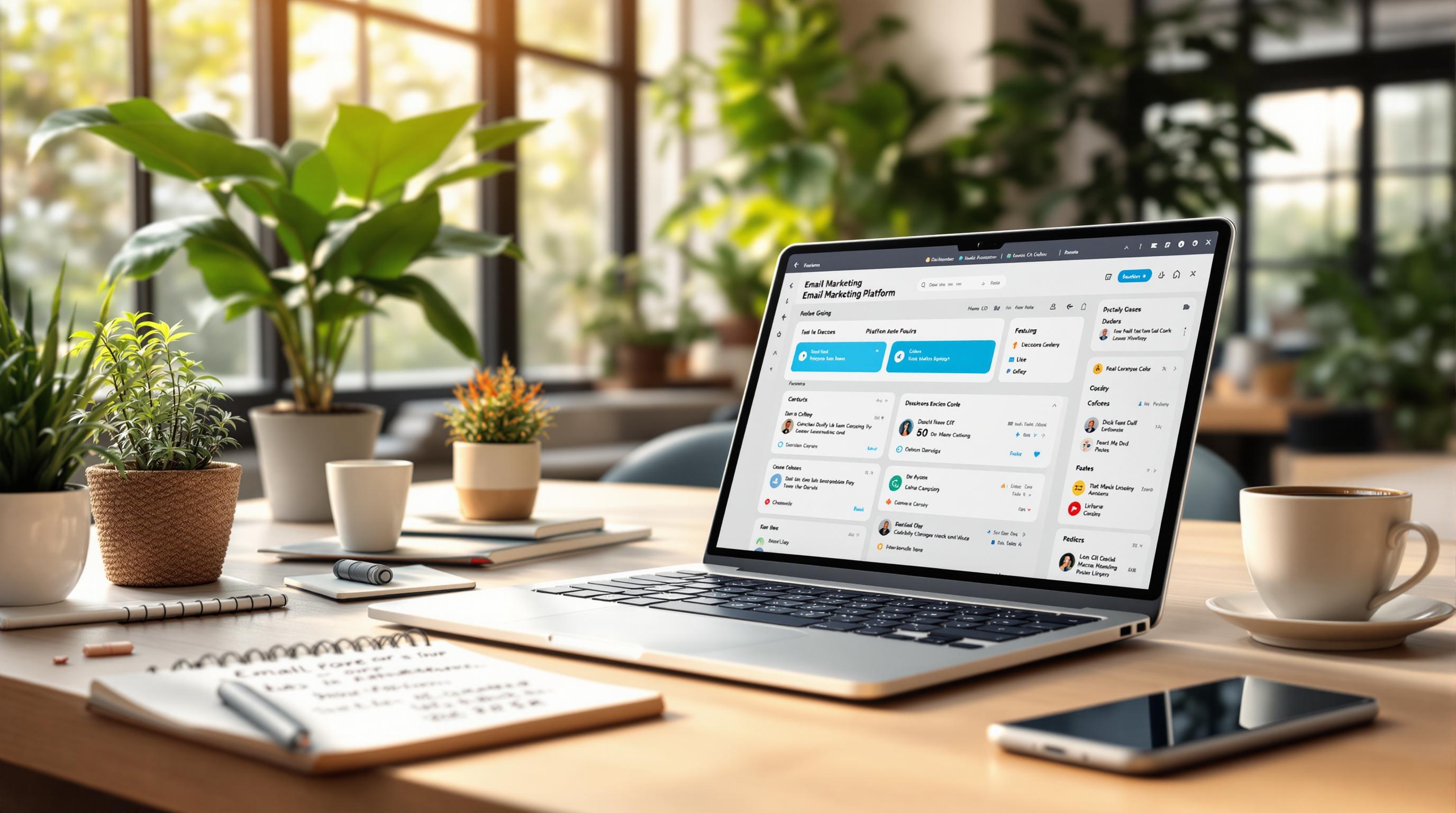Want to migrate your email system without disruptions? Downtime during email migration can hurt productivity, but with the right strategies, you can minimize interruptions and avoid data loss. Here's how:
- Plan Ahead: Evaluate your current system and choose the right migration method (e.g., Cutover, Staged, IMAP, or Hybrid).
- Test Thoroughly: Run pilot migrations to catch issues early.
- Pre-Migrate Non-Essential Data: Transfer old emails and archives first to reduce the main migration load.
- Communicate Clearly: Keep users informed with a timeline and clear instructions.
- Post-Migration Checks: Verify data integrity, fix syncing issues, and update security settings.
Exchange Email Migration: The Zero-Downtime Tool for Mergers and Acquisitions

What You Need to Know About Email Migration
Email migration isn't just about transferring messages - it's a detailed process that requires careful planning to avoid disruptions. Knowing the basics can help organizations make smart choices and keep operations running smoothly.
What Is Email Migration?
Email migration involves moving emails, contacts, calendars, and attachments between systems. This often happens during upgrades, mergers, or shifts to cloud-based platforms. The goal is to ensure all critical communication data stays intact while transitioning to a new email system.
Types of Email Migration
Different migration methods cater to varying organizational needs:
| Migration Type | Ideal For | Downtime |
|---|---|---|
| Cutover | Small to mid-sized organizations (under 150 users) | Possible 24-48 hours |
| Staged | Large organizations (150+ users) | Minimal, batch-specific |
| IMAP | Systems outside of Exchange | Moderate, depends on mailbox size |
| Hybrid | Organizations needing coexistence | Minimal with careful planning |
Each method has its strengths and is suited to specific scenarios.
Risks and Challenges During Migration
Email migration comes with its share of challenges, such as:
Data Integrity Problems
- Incomplete transfers or loss of folder structures
- Corrupted calendar entries
Technical Issues
- DNS setup errors
- Authentication failures
- Compatibility mismatches
Impact on Users
- Temporary loss of access
- Delayed email delivery
- Missing or duplicated messages
To handle these challenges, it's crucial to conduct thorough testing and verification at every stage - before, during, and after migration. This includes backing up data, checking for errors, and keeping users informed throughout the process. A well-prepared strategy can help minimize downtime and ensure the transition goes as smoothly as possible.
How to Plan an Email Migration with Minimal Downtime
Evaluate Your Current Email System
Start by thoroughly assessing your existing email setup. Document everything - mailbox counts, email clients, custom configurations, third-party integrations, and security settings. Pay extra attention to mission-critical accounts that your business depends on. This evaluation helps you understand what hardware and software you'll need and flags any potential issues before they turn into bigger problems.
Once you've got a clear picture of your current system, it's time to choose the best migration method for your needs.
Select the Right Migration Method
The migration method you pick will directly affect how much downtime you'll face. Look at the earlier breakdown of migration methods to find the one that fits your organization's size and complexity. Methods like staged or hybrid migrations are great options for keeping downtime to a minimum.
After selecting your migration method, the next step is to create a solid plan to guide the process.
Create a Detailed Migration Plan
Think of your migration plan as the blueprint for success. Lay out the timeline, assign roles to team members, and set up a communication plan to keep everyone informed. Running a pilot test with larger mailboxes can help identify potential issues early, so you're not caught off guard during the final cutover.
Schedule the final cutover during off-peak hours to reduce business impact. Create a user license map to track how each account will transition to the new system, ensuring that no critical accounts are missed.
Finally, document every step of the migration process - configuration settings, troubleshooting steps, and any customizations. This documentation isn't just useful for the current migration; it can save you time and headaches in the future.
Ways to Reduce Downtime During Email Migration
Pre-Migrate Non-Essential Data
Begin by transferring older or less frequently accessed data well before the main migration. This includes archived emails, historical records, and folders that aren't critical for daily operations. By doing this, you can shrink the final migration window by as much as 60-70%, leaving only the essential, current data to be handled during the main cutover.
Test the Migration Process
Run thorough tests to spot potential issues before they disrupt your live environment. Start with a pilot migration that uses a sample of mailboxes representing different user types and data sizes.
Your pilot test should confirm:
- Data integrity: Ensure all information is transferred without errors.
- Email functionality: Verify that emails send and receive without issues.
- Calendar and contact syncing: Confirm these features work seamlessly.
- Tool compatibility: Check the new system works with your existing tools.
- Performance: Test how the system handles expected workloads.
This step ensures everything runs smoothly and your new email system is ready for full-scale use.
Keep Users Informed
Good communication can significantly reduce disruptions and help users adjust to the migration process. Plan out a communication strategy that covers key milestones and prepares users for any temporary changes.
| Timeline | Communication Action | Purpose |
|---|---|---|
| 2 weeks before | Announce migration | Provide an overview and timeline |
| 1 week before | Share instructions | Help users prepare |
| 48 hours before | Send reminder | Final checklist and contacts |
| During migration | Share updates | Report progress and issues |
| Post-migration | Offer guidance | Troubleshooting and feedback |
Provide users with clear instructions about what to do before, during, and after the migration. This should include:
- Steps to prepare
- Any expected downtime
- Changes to access methods
- New system features
- Where to find support
As the migration wraps up, focus on post-migration tasks to ensure the system works properly and users are satisfied with the transition.
sbb-itb-6e7333f
Steps to Take After Email Migration
Taking the right steps after email migration is key to ensuring your system runs smoothly and without disruptions. Here’s how to validate and stabilize your new setup effectively.
Check Data and System Functionality
Start by confirming that all essential data and system features are working as expected. Pay close attention to:
- Recent emails and attachments
- Calendar events and meeting details
- Contact lists and distribution groups
- Folder structures and permissions
Use migration reports to compare the data from the old system to the new one. If you spot any discrepancies, address them immediately to avoid data loss or access issues.
Fix Post-Migration Problems
Post-migration issues can disrupt workflows, so it's important to address them quickly. Keep a close eye on logs and user feedback for the first 48–72 hours. Focus on resolving problems that impact multiple users or critical operations. Common issues include:
- Syncing delays: Often resolved by forcing a manual sync or clearing the cache.
- Missing emails: Re-run selective migrations for affected mailboxes to recover missing data.
- Authentication errors: Update OAuth 2.0 settings to fix login issues.
- Calendar conflicts: Adjust timezone settings and meeting schedules to resolve discrepancies.
Update Security Settings
Strengthening security after migration is essential to protect your system and data:
1. Review Authentication Settings
Make sure multi-factor authentication and access controls are properly configured.
2. Update Compliance Settings
Check and adjust settings like:
- Data retention policies
- Email encryption
- Audit logging
- Privacy controls
3. Implement Monitoring
Set up continuous monitoring to detect potential threats. Track:
- Traffic patterns
- Login attempts
- System performance
Once your system is stable, you can start looking into additional tools and resources to enhance your email environment.
Tools and Resources to Support Email Migration
Once you have a migration plan in place, using the right tools and resources can make the process much smoother.
Automating Migration with Tools
Automation tools simplify the email migration process by minimizing downtime and reducing errors. For example, BitTitan's MigrationWiz and CloudFuze automate large-scale migrations, validate data, and provide real-time issue monitoring. These tools are designed to handle both one-time and incremental migrations, ensuring your operations continue without disruptions.
Another option is Microsoft's FastTrack Center, which provides enterprise-level migration services. It includes features like automated provisioning, detailed reporting, and strong security measures.
When selecting a migration tool, focus on these key features:
- Compatibility: Confirm the tool works with both your source and destination platforms.
- Security protocols: Opt for tools with strong encryption and authentication features.
- Scalability: Ensure the tool can manage your organization's mailbox size and data volume.
- Support options: Check for reliable technical assistance during critical phases of the migration.
How the Email Service Business Directory Can Assist

The Email Service Business Directory is a helpful resource for finding providers that specialize in email migration. It evaluates providers based on factors like migration capabilities, security, support, and performance, helping you find a solution tailored to your needs. Through this directory, businesses can identify providers suited for low-downtime migrations by considering:
- Migration scale: The number of mailboxes and total data volume.
- Platform compatibility: Support for both the source and destination systems.
- Industry compliance: Adherence to regulatory requirements and certifications.
- Budget constraints: Options that fit within your financial limits.
Using the right tools and resources can make the migration process smoother, keeping downtime to a minimum and ensuring business operations remain uninterrupted.
Key Steps for a Smooth Email Migration
A successful email migration comes down to careful preparation, effective execution, and using the right tools. Here's what organizations should prioritize to keep downtime to a minimum:
Plan and Test Thoroughly
Start by assessing your current system, selecting an appropriate migration method, and running pilot tests. Tools like BitTitan can help identify and fix potential issues early, reducing risks and ensuring a smoother process.
Keep Everyone in the Loop
Set clear expectations by sharing a detailed migration timeline with your team. Good communication helps everyone prepare for changes and minimizes confusion during the transition. Once testing confirms everything is ready, focus on keeping instructions and updates clear.
Prioritize Security
After the migration begins, ensure your data stays secure. Double-check security settings, enable encryption, and confirm that compliance standards are met in your new email environment.
Leverage the Right Tools
Platforms like the Email Service Business Directory can simplify the process by offering automated solutions and expert advice. These resources help reduce errors and delays, making the migration more efficient.
FAQs
How to migrate email to a new host?
Switching email to a new host is a common task during platform changes. Here's a quick guide to help you through it:
-
Set Up Accounts
Create user accounts on the new email platform to match the existing ones. Verify domain ownership and configure SSL certificates. -
Update Devices
Adjust email client settings across all devices. Update SMTP, IMAP, and POP3 configurations to ensure smooth connectivity. -
Transfer Data
Move emails, contacts, and calendars in batches. Double-check that everything transferred correctly. -
Update DNS Settings
Point MX records to the new server and update SPF, DKIM, and DMARC records. Keep in mind, DNS changes can take up to 48 hours to propagate.
For more on migration methods and potential downtime, check out the 'Types of Email Migration' section.
Pro Tip: Automated tools, like those mentioned in the 'Tools and Resources' section, can help simplify the process and minimize errors.